Managing Google Sheets with multiple tabs can quickly become overwhelming. If you're struggling to find the right sheet among dozens of tabs, you're not alone. This comprehensive guide shows you how to organize Google Sheets tabs efficiently and introduces a powerful solution for complex spreadsheets.
The Google Sheets Multiple Tabs Problem
Google Sheets allows you to create unlimited sheets within a single spreadsheet, up to 6 million cells total. Many teams prefer creating multiple sheets within a single spreadsheet over creating separate spreadsheets for each project, week, or data category. It's a convenient way to manage your data in some cases. However, this convenience comes with a productivity cost.
While managing fewer than 10 sheets is straightforward, productivity drops significantly once you exceed 15 sheets. You'll spend valuable time:
- Scrolling through horizontal tab bars
- Searching for specific sheets
- Dealing with constantly changing tab orders in collaborative environments
Built-in Google Sheets Tab Organization Features
Google Sheets comes with these standards built-in function to manage tabs.
- Right-click tabs to rename, delete, duplicate, or hide sheets
- Drag and drop to reorder tabs
- Color-code tabs for visual organization
- Select multiple tabs (Ctrl+click) for bulk operations
Limitations of Native Features
While these features help with basic organization, they fall short for complex spreadsheets with many tabs. There's no search functionality, no grouping system, and no way to pin frequently used sheets.
That's why I created Sheets Organizer - a Google Sheets add-on that helps you manage your tabs efficiently, no matter how many sheets you have.
What Sheets Organizer Does
Sheets Organizer opens as a sidebar on the right side of your spreadsheet. It gives you five powerful features that Google Sheets doesn't have built-in.
1. Search Sheets Instantly
Instead of scrolling through dozens of tabs, just type the sheet name in the search bar. The add-on filters your sheets in real time. Even with 100 sheets, you'll find the right one in 3 seconds.
You can also search by color. If you color-code your sheets, just pick a color from the dropdown and see only sheets with that color.
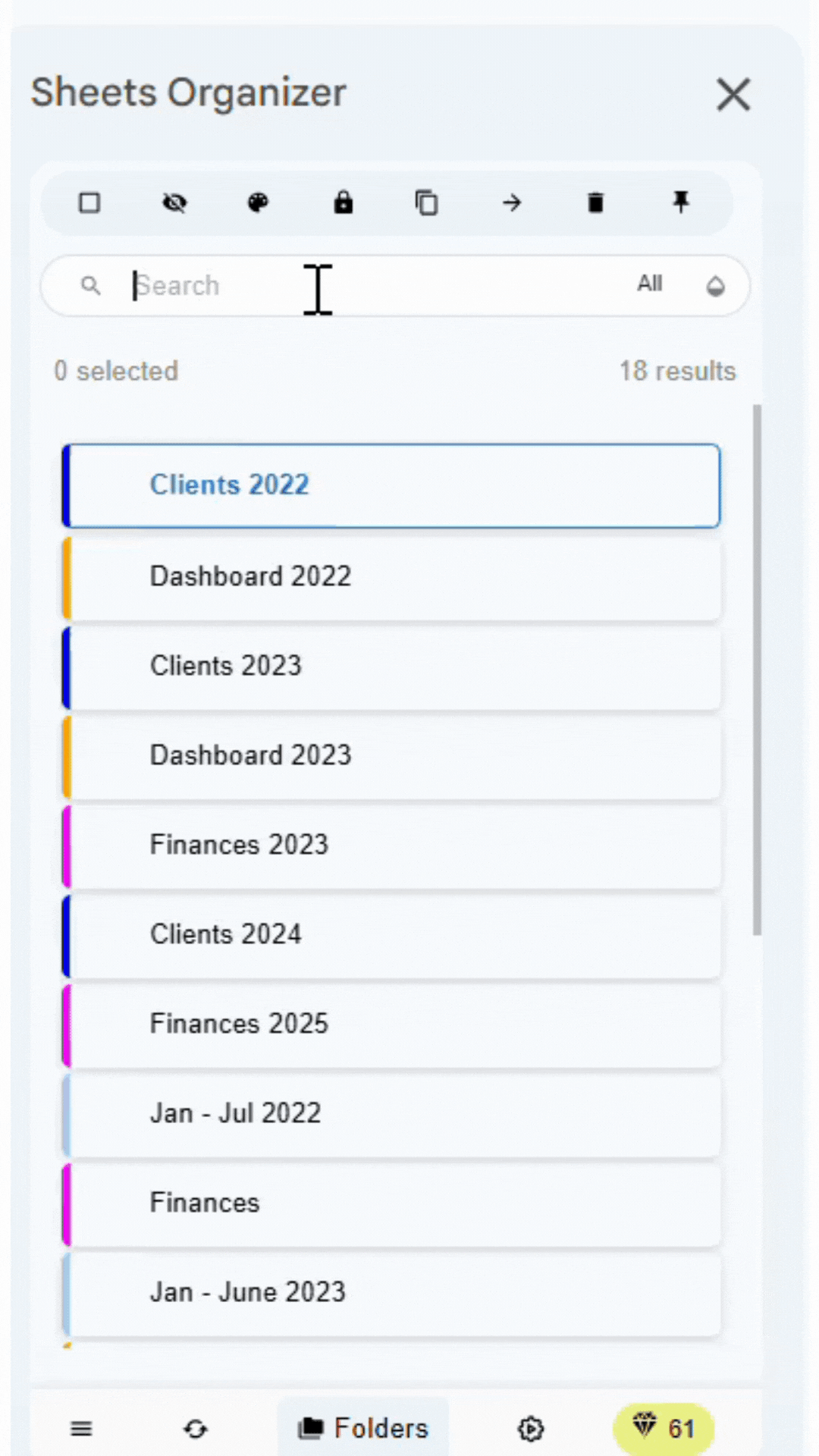
2. Pin Your Most Important Sheets
Some sheets you use all the time. Pin them so they always appear at the top of the sidebar when you open the add-on. Even if team members rearrange the main tabs, your pinned sheets stay right where you need them.
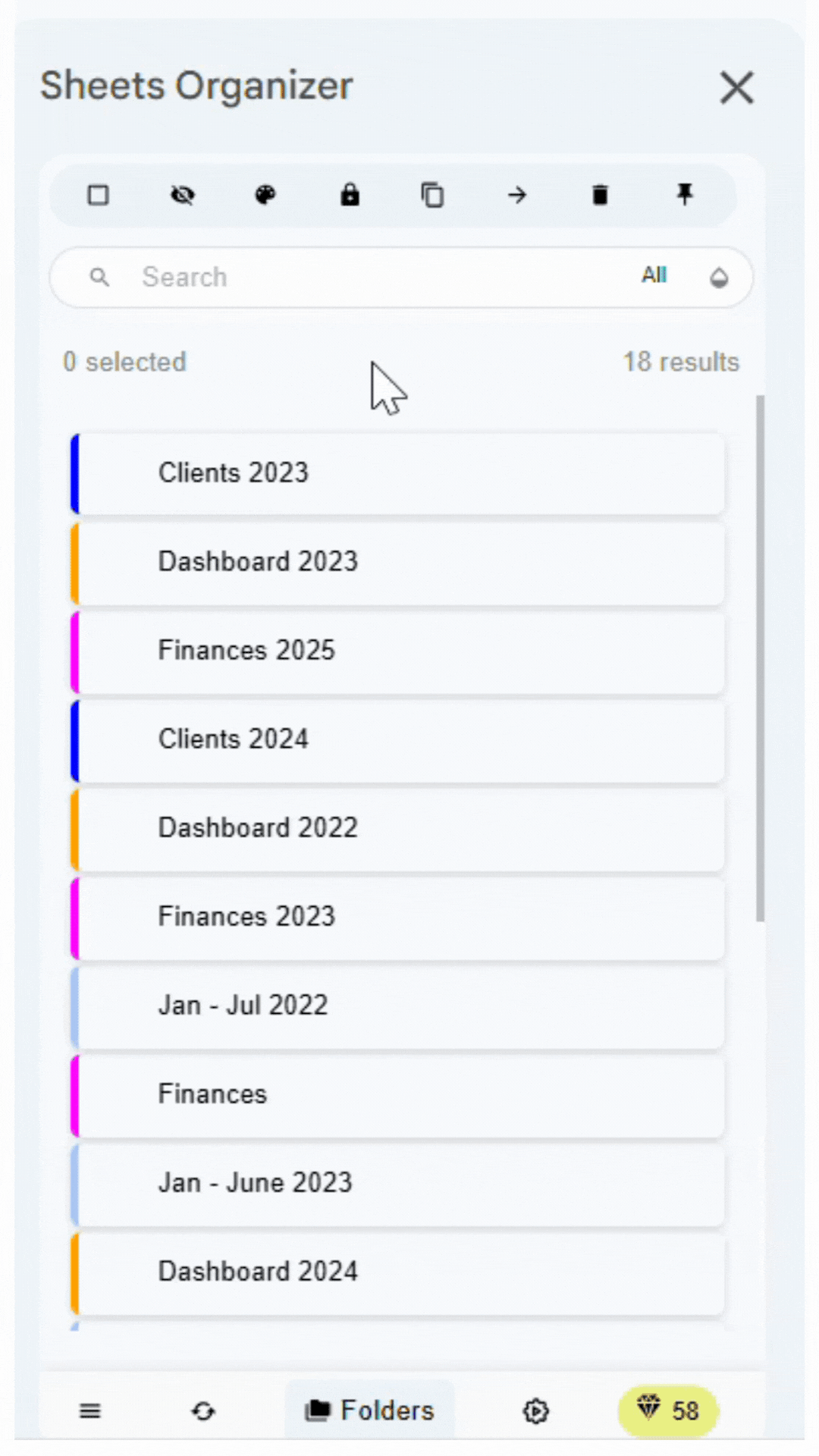
3. Group Sheets Into Folders
This is the feature hundreds of Google Sheets users have asked for online. Google Sheets has no built-in folder system, but Sheets Organizer makes it simple.
Select related sheets, click "Move to Folders," create your folder (with color-coding if you want), and save. You can create folders within folders as deep as you need.
For example, you might have a "Reports" folder with subfolders for "Monthly Reports" and "Quarterly Reports." When collaborating, you can tell teammates exactly where to find sheets: "It's in the blue Reports folder."
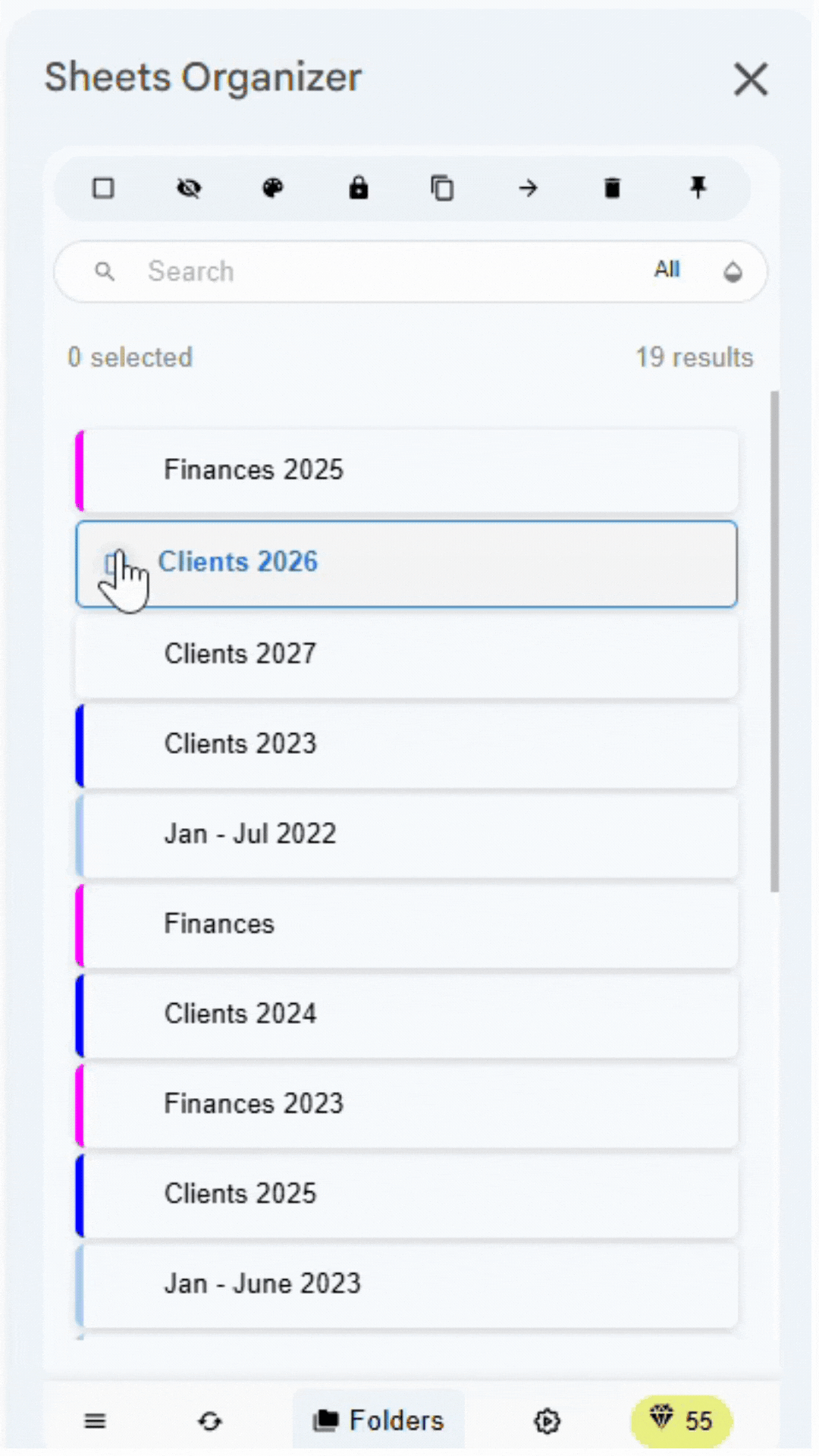
4. Perform Bulk Actions on Multiple Sheets
Google Sheets lets you select multiple tabs and do basic actions like delete, duplicate, or hide. Sheets Organizer adds more options:
- Protect multiple sheets at once
- Copy to one or multiple sheets
- Move to one or multiple sheets
- Pin multiple sheets
Instead of protecting 5 sheets one by one, select them all and hit "Restrict editing" once.
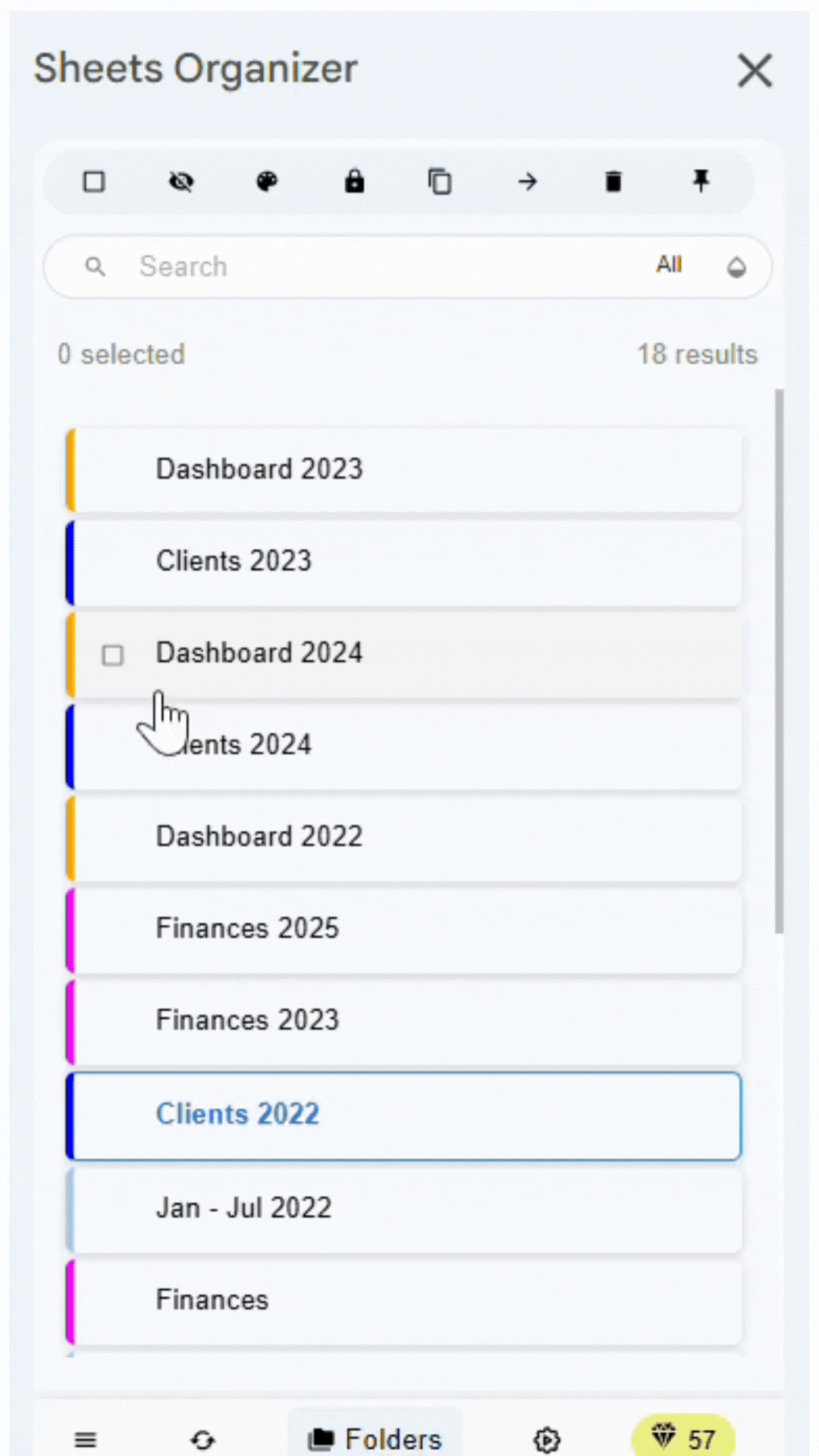
5. Sync Formatting Across Related Sheets
Let's say you have 5 monthly financial report sheets that should look identical. Normally, you'd have to format each one separately. With Sheets Organizer, group them in a folder, format one sheet, then click "Sync format from active sheet." The formatting applies to all sheets in that folder instantly.
In the demo below, all the January sheets are grouped in a folder named "January." We've already formatted the "January 1 - 7" sheet, and it's currently active. By clicking the "Sync format from active sheet" button, the formatting from "January 1 - 7" is instantly applied to every sheet in the January folder—so all your January tabs now look consistent, with just one click.
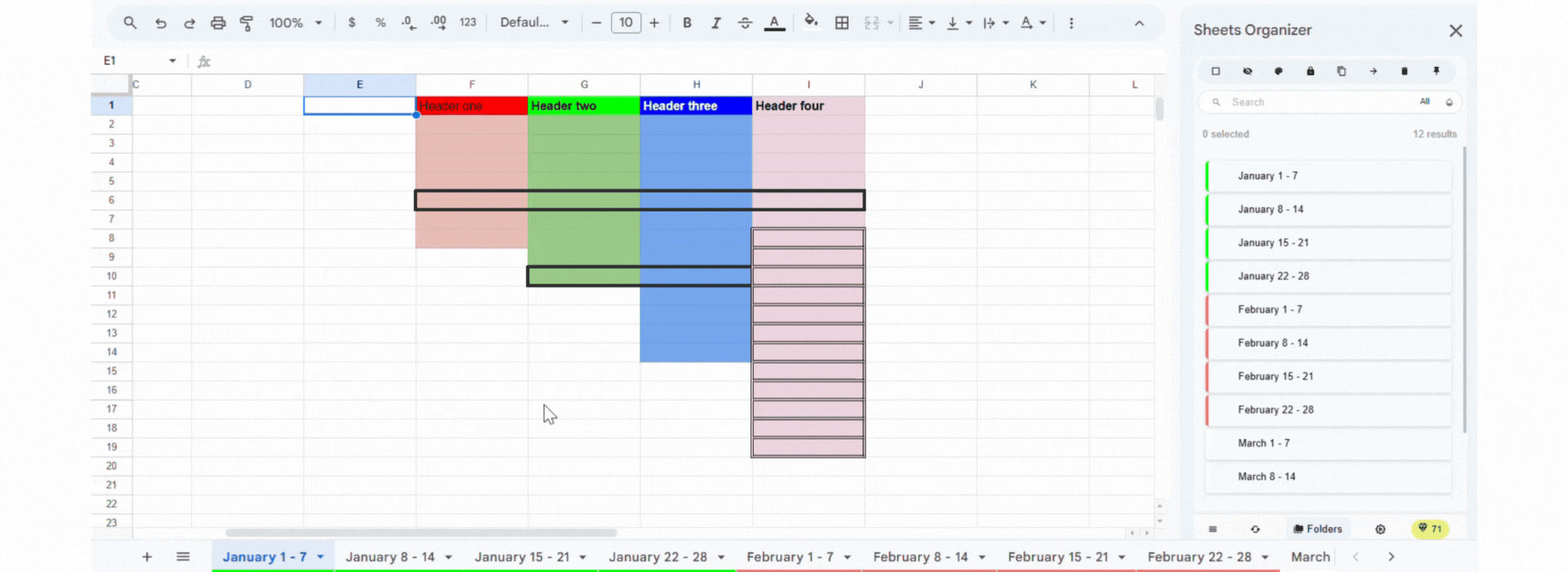
6. Automate Organization with Rules
Use Rules to automatically sort sheets into folders based on their names. Set it once, and Sheets Organizer will keep your workspace tidy every time a sheet is created or renamed.
Open the rules interface from the footer, click 'Add rule', choose a condition (name contains / does not contain / starts with / ends with), enter a keyword, and pick the destination folder. Matching sheets are moved there automatically.
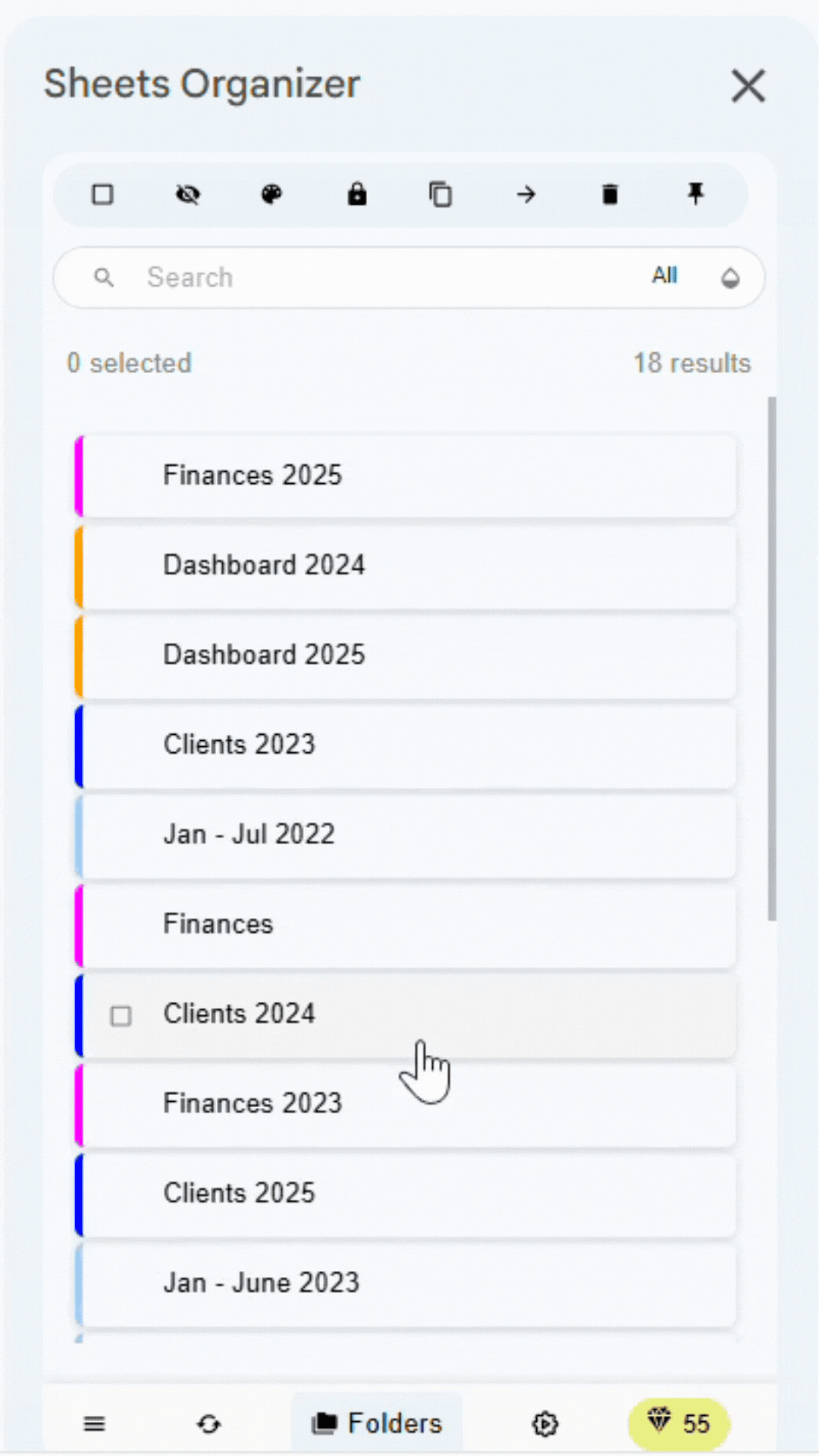
Who Needs This Add-On?
My goal in creating Sheets Organizer is to help professionals and teams improve productivity inside Google Sheets.
However, not everyone needs Sheets Organizer and I'm conscious of that from the start. If you have a spreadsheet containing less than 10 sheets, it's not difficult to manage your tabs with the built-in features of Google Sheets.
However, people with large spreadsheets containing over 15 tabs may find it difficult to navigate through sheets and handle them efficiently. It's these people that Sheets Organizer will serve the most. For example, I have one user of Sheets Organizer having a spreadsheet with 78 sheets and another one with 174 sheets. Imagine the difficulty without a tool like Sheets Organizer.
Try It Risk-Free
I would not like buying a tool that ends up not being useful. That's why I offer you a 14-day trial period where you can try all the features of the add-on. Then if find it helpful, you can buy the subscription. $20 a year to save time and improve your workflow inside Google Sheets? It's a no brainer. It's a good ROI.
Thanks for reading 🫶