Introduction
We've all been there: you open a Google Sheets file and are immediately greeted by a wall of tabs, "Copy of Budget," "Final Budget," "Draft," "Backup," "Data," "Test Sheet," "Random", and you find yourself spending more time hunting through tabs than actually working. The chaos is real, and the frustration even more so. Fortunately, you don't have to settle for chaos. With the right tools and mindset, you can turn your disorganized sheets into a structure that makes sense, fast, intuitive, and clean.
In this post, we'll walk through how to master Google Sheets organization, from understanding the pain points, through practical organization strategies, to using tools (like Sheets Organizer) that can streamline the entire process. By the end, you'll see how clarity can restore productivity, reduce errors, and sharpen your focus.
The Pain Points: Why Disorganized Sheets Drain Productivity
- Time wasted searching for the right tab: Each misplaced or poorly named sheet adds seconds (or minutes) to your workflow. Over weeks or months, this accumulates.
- Inconsistent formatting / duplication of effort: When sheets aren't managed well, you often have multiple versions ("Budget v2," "Final Budget," "Copy of Budget"). They may look alike but have tweaks in different places, which causes confusion.
- Mental clutter: Seeing dozens of untitled or ambiguously named tabs is distracting. It diverts mental energy from strategic thinking to just "where did I put that sheet?"
- Collaboration chaos: When you're working with a team, poorly organized sheets magnify confusion, people overwrite, duplicate work, or insert data in the wrong sheet.
What Good Organization Looks Like
To move from chaos to clarity, good organization in Google Sheets should aim for:
- Hierarchy and structure: Logical grouping of related sheets.
- Easy access: Pinning or highlighting frequently used sheets so they're always near the top.
- Clear naming conventions: Consistent naming (dates, version numbers, topic labels) that allow quick recognition.
- Consistent formatting: So that once you know how things are structured, you don't have to relearn formatting for each sheet.
- Bulk actions and oversight: Ability to perform operations across multiple sheets (rename, format, move) efficiently.
How Sheets Organizer Helps Transform Your Workflow
Sheets Organizer (a Google Sheets add-on) offers features that map directly onto what good organization requires:
1. Group Sheets Into Folders
You can create folders to group sheets by project, topic, or time period. Nested folders (folders within folders) let you build a hierarchy that matches how you think, e.g. *Financial Reports → 2025 → Q1*. Try Sheets Organizer to get started with folder organization.
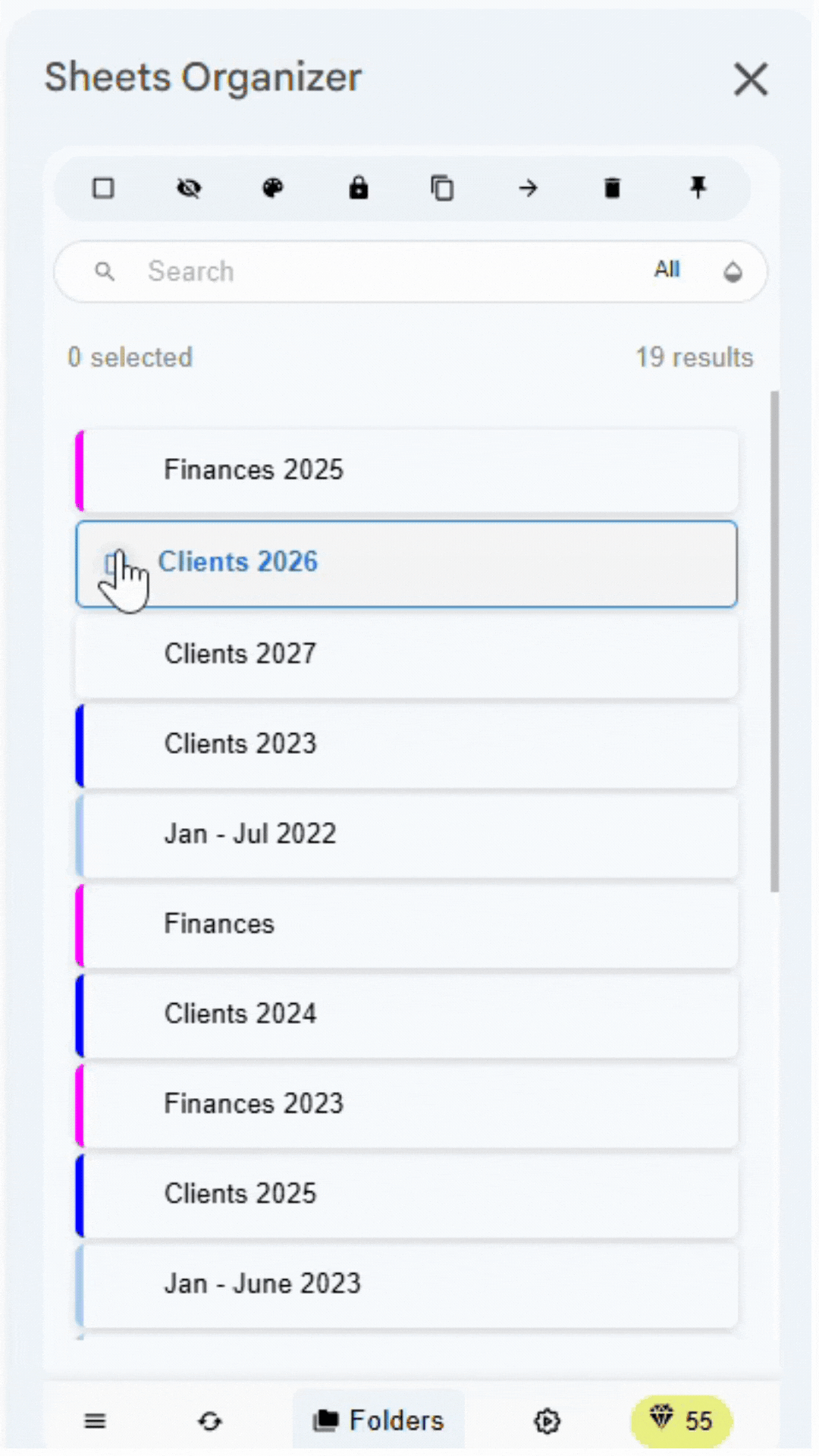
2. Pinning most-used sheets
For the sheets you visit daily (e.g. "Dashboard," "Weekly Report," "Main Data"), pinning ensures they always stay at the top in your sidebar. No more scrolling through 30 tabs. Try Sheets Organizer to pin your most important sheets.
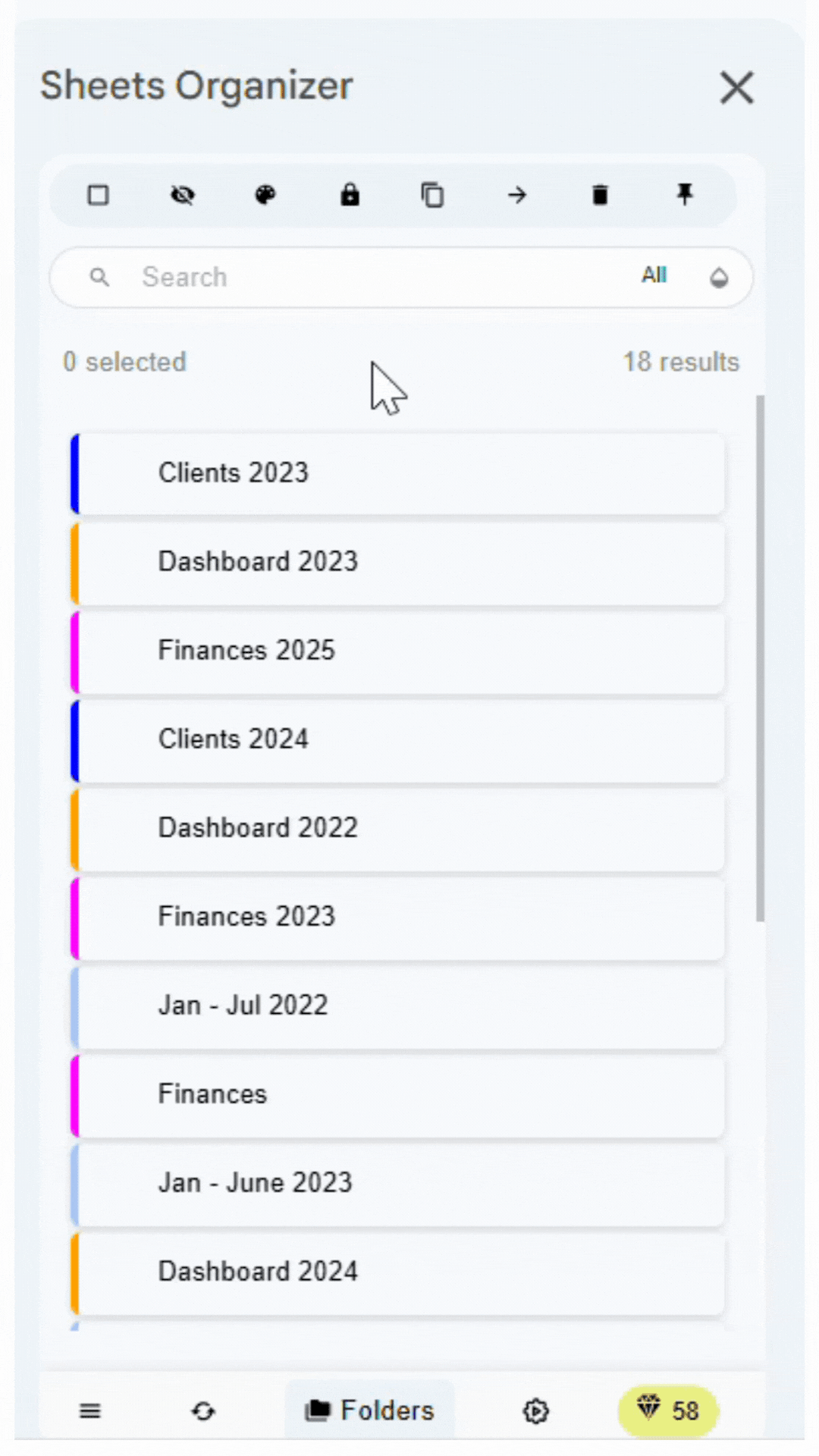
3. Powerful bulk actions
Want to rename, move, delete, duplicate, or apply formatting to multiple sheets at once? Bulk actions let you get it done in one go instead of doing everything "sheet by sheet." Saves time and reduces human error. Try Sheets Organizer to perform bulk operations on your sheets.
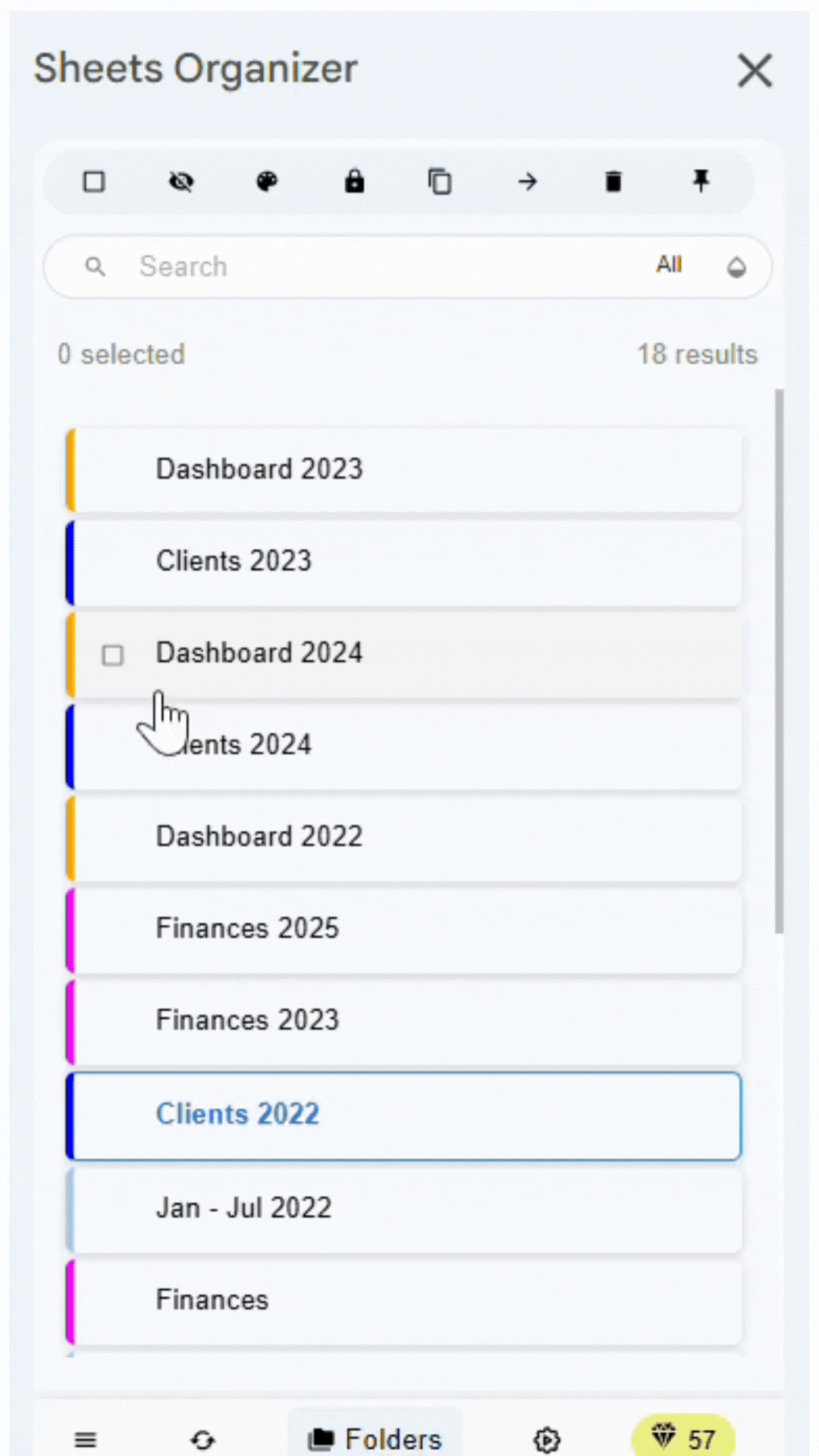
4. Synced formatting across sheets
If you have multiple sheets that should follow the same visual standard (fonts, header styles, sidebar coloring, etc.), Sheets Organizer lets you apply formatting across all sheets in the same folder. This keeps consistency without manual copying. Try Sheets Organizer to sync formatting across your sheets.
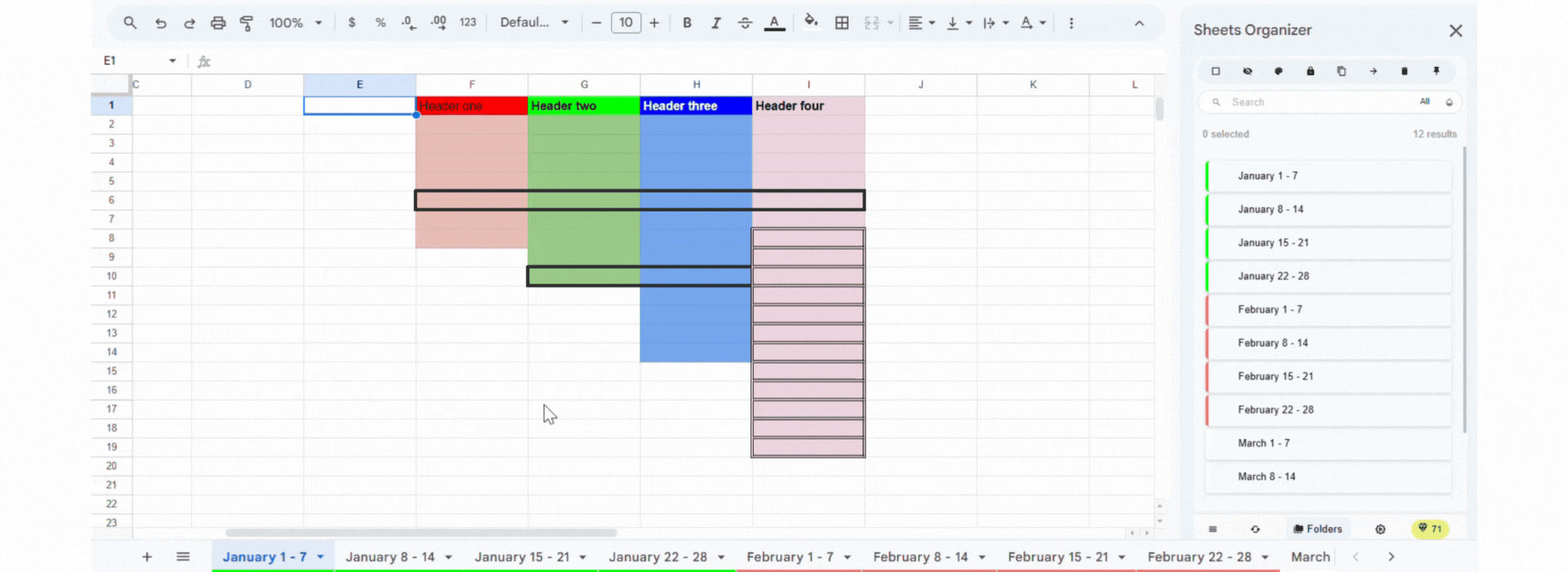
Practical Tips to Implement Immediately
- Audit your current sheets: Take 10–15 minutes today to look through all the Sheets files and tabs you have. Identify duplicates, temporary sheets, or ones you rarely use.
- Define a naming convention: For example, `YYYY-MM-DD_Project_Task_Version` or `Topic_Subtopic_Status`. Use "Final," "Draft", "v2" only when necessary.
- Organize by folder first: Start grouping files by major themes (e.g. Finance, HR, Marketing). Then create sub-folders where needed.
- Pin the essentials: Identify 3–5 sheets you use most and pin them immediately.
- Apply formatting templates: If you have a style guide (colors, headers, fonts), make a "template sheet" and then sync formatting across similar sheets.
Conclusion
Google Sheets are powerful, but when left untamed, they quickly become a source of confusion, wasted time, and friction, especially in team settings. Moving from chaos to clarity isn't just a matter of pride; it's a productivity multiplier. Tools like Sheets Organizer show that with thoughtful structure (folders), prioritized access (pinning), consistency (naming, formatting), and efficiency (bulk actions), you can dramatically reduce friction in your daily workflow.
If you're ready to reclaim your time, clean up your Sheets environment, and build a system that scales with your needs, don't wait. Start small: audit your existing documents, pin what matters, set rules for naming and formatting. Consider trying out a tool like Sheets Organizer to give your process a turbo boost. Before long, you'll find that instead of asking "Where is that sheet?", you'll be right where you need to be, and fast.