Tired of scrolling endlessly through dozens of tabs in your Google Sheets? Wish you could group related tabs together like you do with files on your Drive? Sheets Organizer brings folder organization to Google Sheets, a feature requested by so many Google Sheets users for so long!
With Sheets Organizer, you can finally group multiple tabs into organized folders, create nested hierarchies, and maintain visual consistency across your entire spreadsheet. This comprehensive guide will show you exactly how to build folder systems that scale with your business.
Folder Organization Basics: Why Folders Matter
Google Sheets allows unlimited tabs in a single spreadsheet, but without organization, this becomes a productivity killer.
- No native folder system for grouping related sheets
- Horizontal tab scrolling becomes tedious with 20+ sheets
- No visual hierarchy to distinguish between different projects
- Difficulty of collaborating on sheets with multiple people
- Difficulty finding specific sheets among dozens of tabs
Sheets Organizer solves all these problems by bringing the folder functionality that Google Sheets has always needed. Folders provide:
- Logical grouping of related sheets
- Visual hierarchy through nested structures
- Bulk operations on entire folders
- Consistent formatting across related sheets
- Easy navigation through your folder hierarchy
Building Your First Folder Structure
Creating Primary Folders
Begin by setting up your primary folders—these will serve as the main categories for your sheets or project types. Here are some examples:
- 📊 Financial Management - All budget, expense, and financial reporting sheets
- 👥 Human Resources - Employee data, payroll, and HR processes
- 📈 Sales & Marketing - Lead tracking, campaigns, and sales data
- 🏭 Operations - Production, inventory, and operational processes
- 📋 Administration - General admin tasks and documentation
- 🚀 Projects - Specific project-related sheets and deliverables
- 📚 Templates & Resources - Reusable templates and reference materials
To create a folder in Sheets Organizer:
- 1. Go to the folder interface by clicking the 'Folders' button
- 2. Click on the 'Add Folder' icon
- 3. Enter a descriptive name for your folder
- 4. Pick a color that represents the category
- 5. Click 'Create' to add the folder
- 6. Add sheets to the folder on the next screen
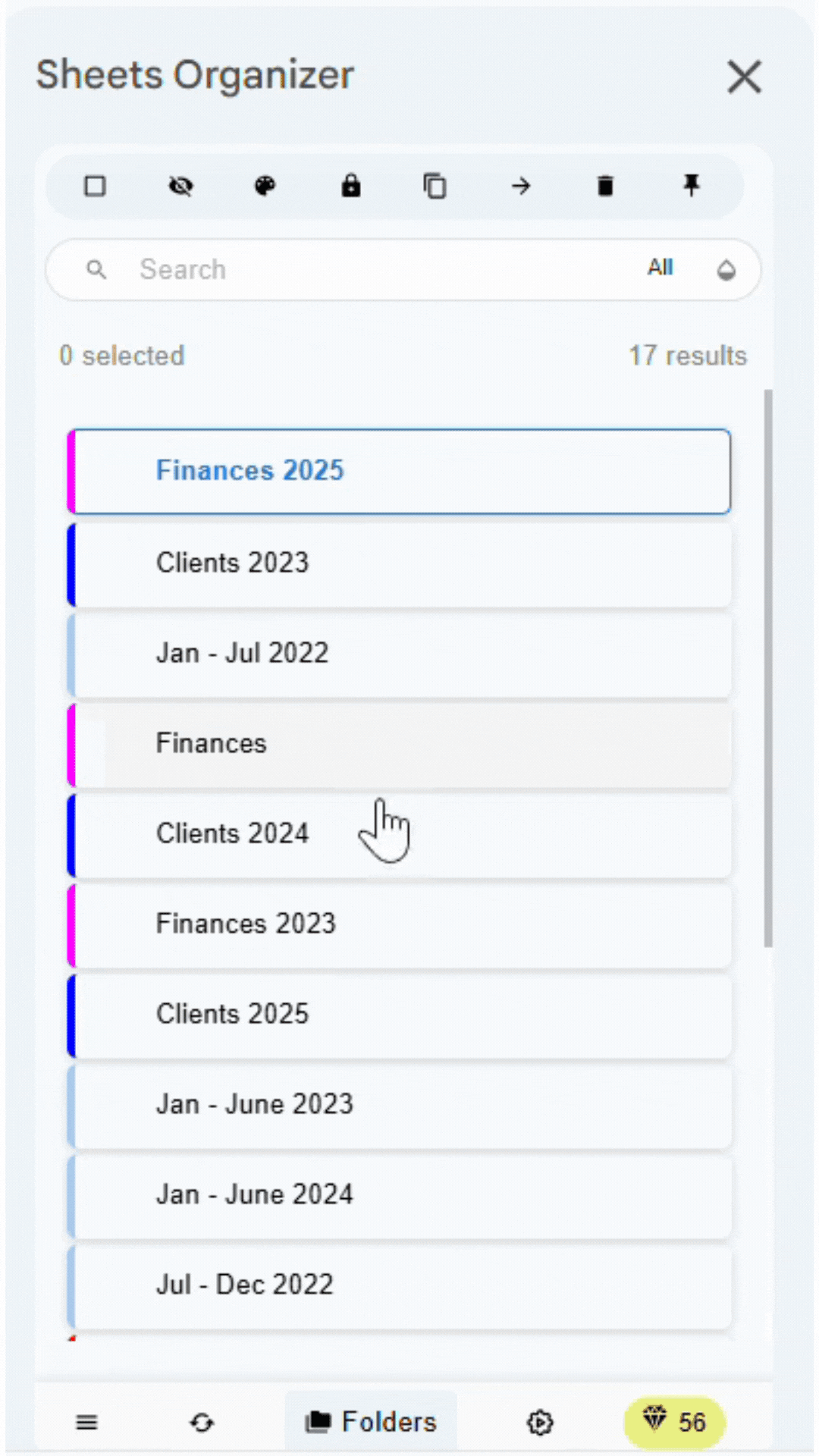
Adding Sheets to Folders
Once you've created your folders, you can start organizing your sheets. You can add sheets to a folder right when you create it (as shown in the previous step), or move existing sheets into folders at any time. To move sheets into a folder, you can do the following:
- Select the sheets you want to organize
- Choose 'Move to Folders' from the toolbar
- Pick the appropriate folder for your sheets
- All selected sheets will be grouped together in that folder
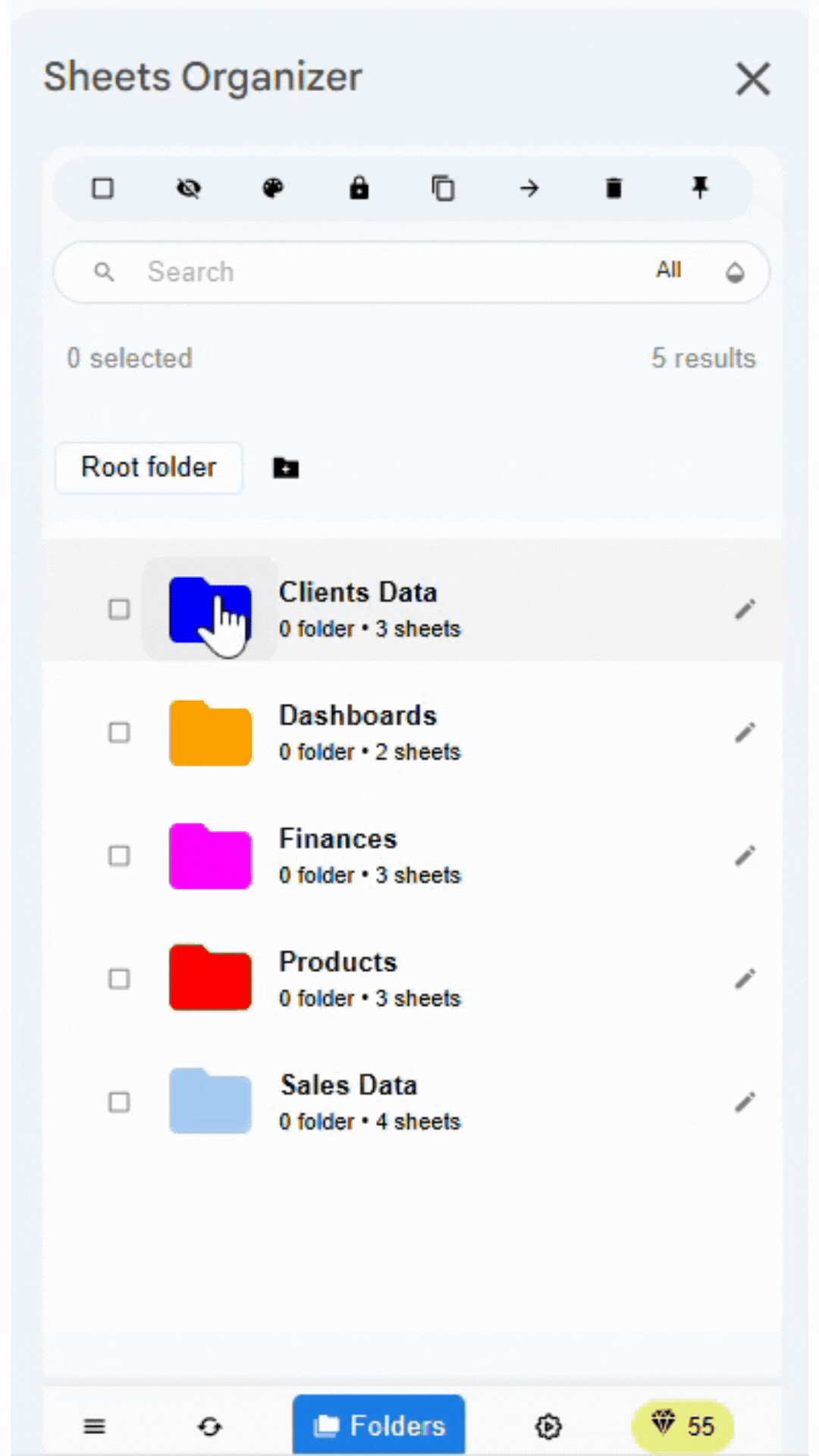
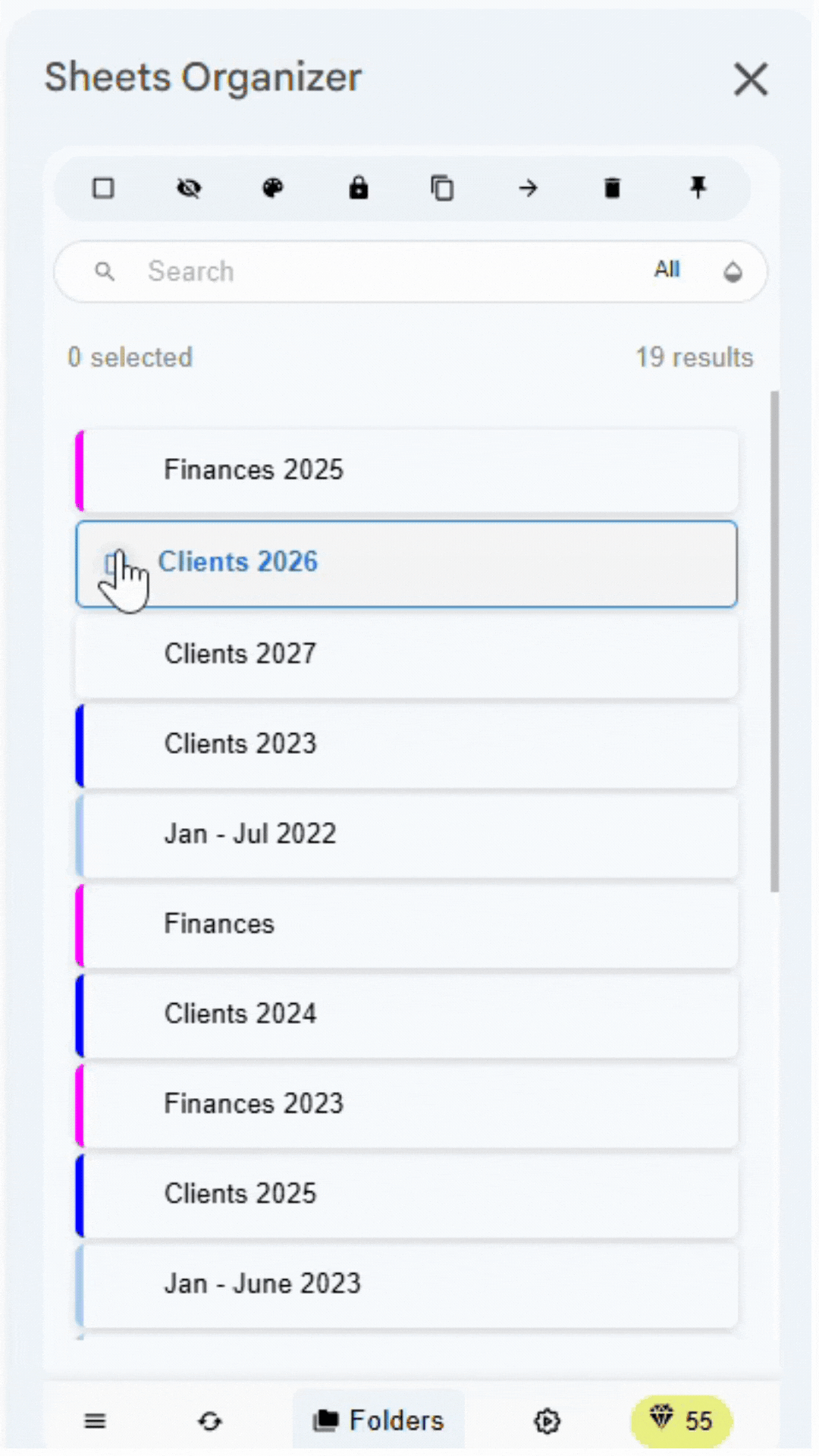
Pro Tip
Start with your most important or frequently used sheets first. This will give you immediate benefits and motivate you to continue organizing the rest.
Advanced Hierarchy with Subfolders
The real power of Sheets Organizer comes from creating nested folder structures. This allows you to organize complex projects and departments with multiple levels of detail.
Creating Nested Structures
Subfolders let you drill down into specific functions or time periods within your main categories. For example, under 'Financial Management', you might create:
📊 Financial Management/
├── Budget Planning/
│ ├── 2024 Annual Budget/
│ ├── Q4 2024 Review/
│ └── 2025 Planning/
├── Expense Tracking/
│ ├── Monthly Reports/
│ └── Department Expenses/
├── Financial Reports/
│ ├── Quarterly Reports/
│ └── Annual Reports/
└── Tax Documents/
├── 2024 Tax Prep/
└── Historical Records/To create a subfolder:
- 1. Open the parent folder where you want to create a subfolder
- 2. Click the 'Add Folder' icon
- 3. Enter a name for the new subfolder
- 4. Pick a color (can be different from the parent folder)
- 5. Click 'Create' to add the subfolder
- 6. Add sheets to the subfolder on the next screen
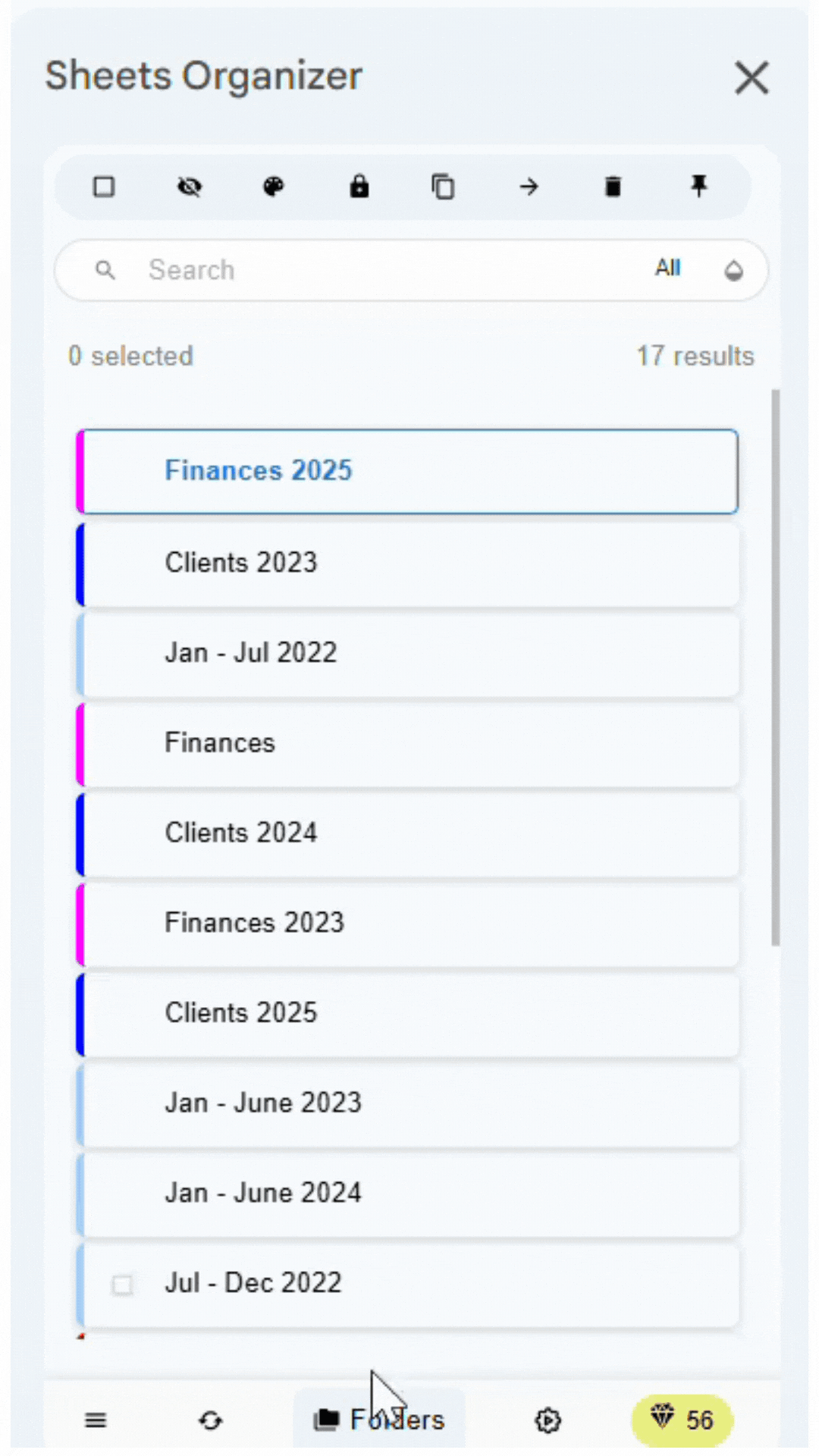
Navigation Best Practices
With nested folders, navigation stays simple. Sheets Organizer makes this easy with intuitive folder navigation:
- Click the 'Folders' button to open the folder interface
- Click any folder icon to open it and see its contents
- Use the back arrow to return to the parent folder
- Navigate through your entire hierarchy without losing your place
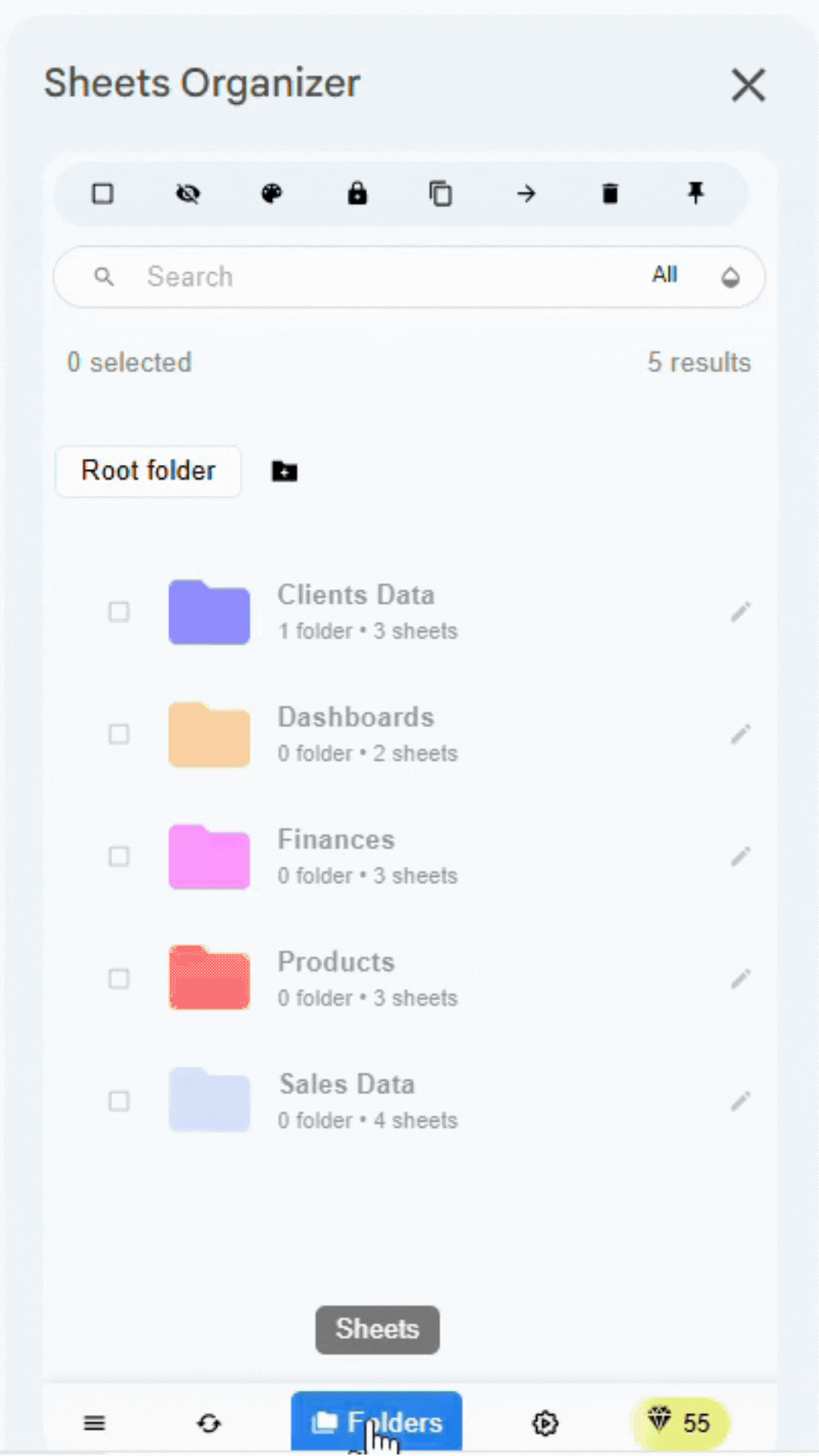
Pro Tip
Keep your folder structure to 3-4 levels maximum. Deeper nesting makes navigation cumbersome and defeats the purpose of organization.
Color Coding System
Color coding is one of the most powerful organizational tools in Sheets Organizer. When you assign a color to a folder, all sheets within that folder inherit the same color coding, creating instant visual recognition. Here are some examples of how you can use color coding:
- 🔴 Red folders: Urgent or high-priority projects
- 🟡 Yellow folders: In-progress or draft work
- 🟢 Green folders: Completed or approved projects
- 🔵 Blue folders: Reference materials or templates
- 🟣 Purple folders: Archived or historical data
- 🟠 Orange folders: Client-specific projects
- ⚫ Gray folders: Administrative or support functions
To color-code a folder:
- 1. Select the folder you want to color
- 2. Click the color icon in the toolbar
- 3. Pick a color from the palette
- 4. All sheets within the folder will inherit the folder's color
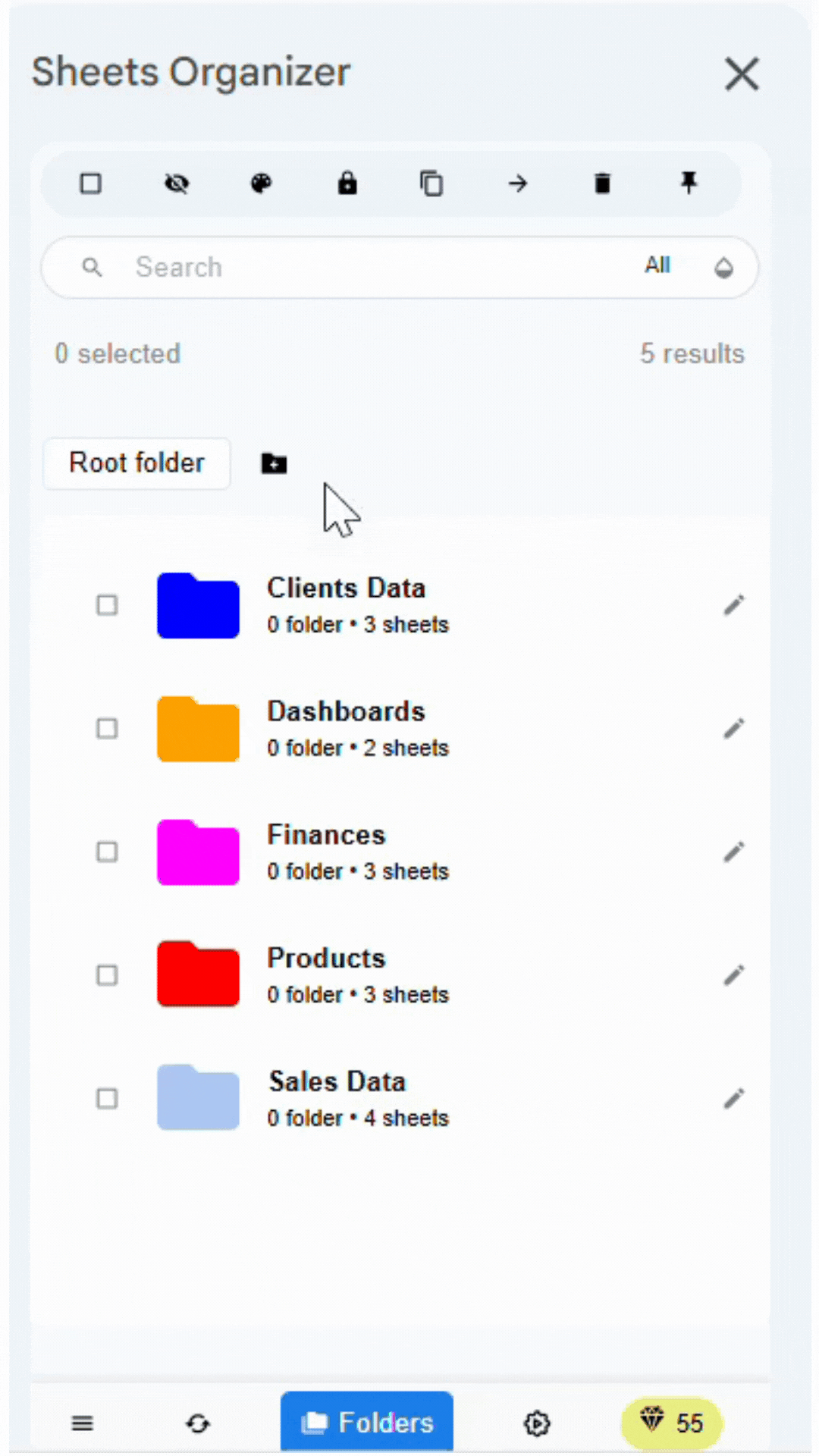
Formatting Synchronization
When you have multiple sheets that should look identical (like monthly reports or project templates), manually formatting each one is tedious and error-prone. Sheets Organizer's sync formatting feature solves this:
- Merged cells and borders
- Fonts, colors, and text styles
- Cell alignment and number formats
- Column widths and row heights
- Conditional formatting rules
- Background colors and patterns
To sync formatting across a folder:
- 1. Open the folder containing the sheets you want to sync
- 2. Activate the sheet whose formatting you want to copy
- 3. Click the 'Sync Format' icon in the toolbar
- 4. All other sheets in the folder will instantly match the formatting
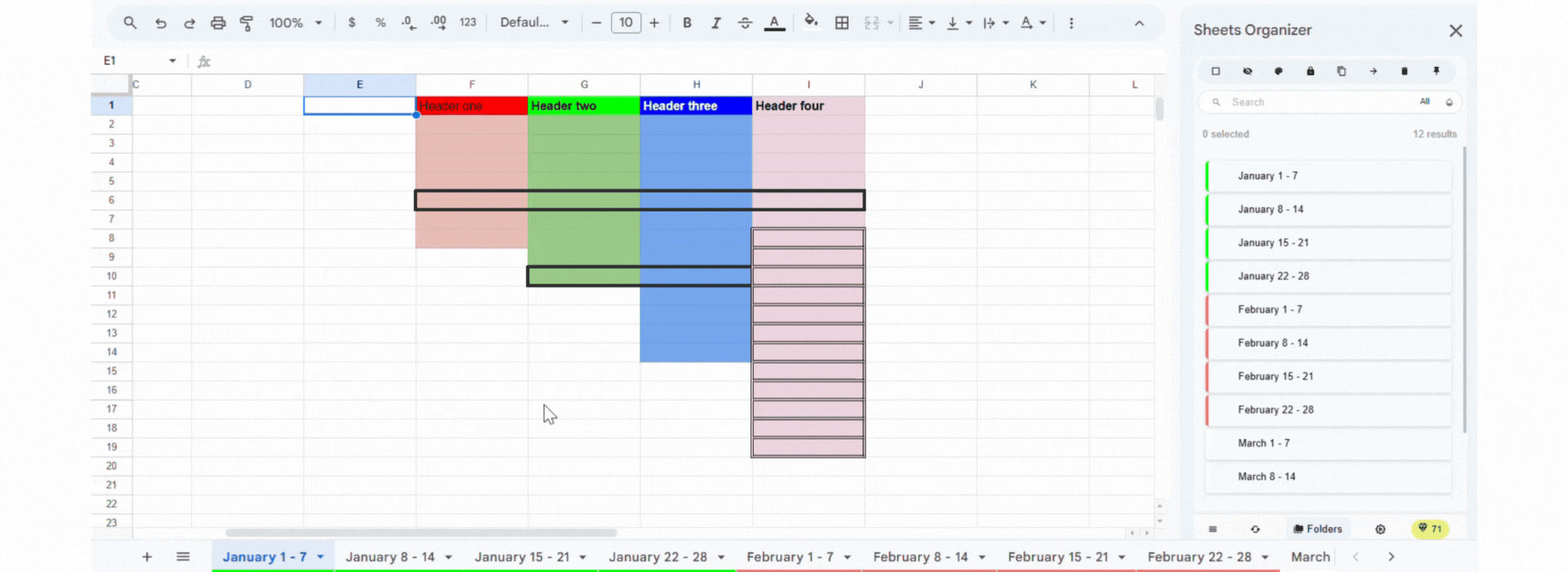
Folder Management Actions
One of the most powerful features of Sheets Organizer is the ability to perform operations on entire folders and all their contained sheets simultaneously. This saves massive amounts of time when managing large spreadsheets:
- Delete: Delete all sheets in a folder
- Hide/Show: Hide entire sheets in a folder when not in use
- Move: Transfer complete folder sheets between spreadsheets
- Pin: Pin all sheets in a folder to the top for quick access
- Protect: Lock all sheets in a folder to prevent unauthorized editing
- Copy: Duplicate entire folder sheets to current or new spreadsheets
The following gifs demonstrate how to perform these actions on entire folders and all their contained sheets:
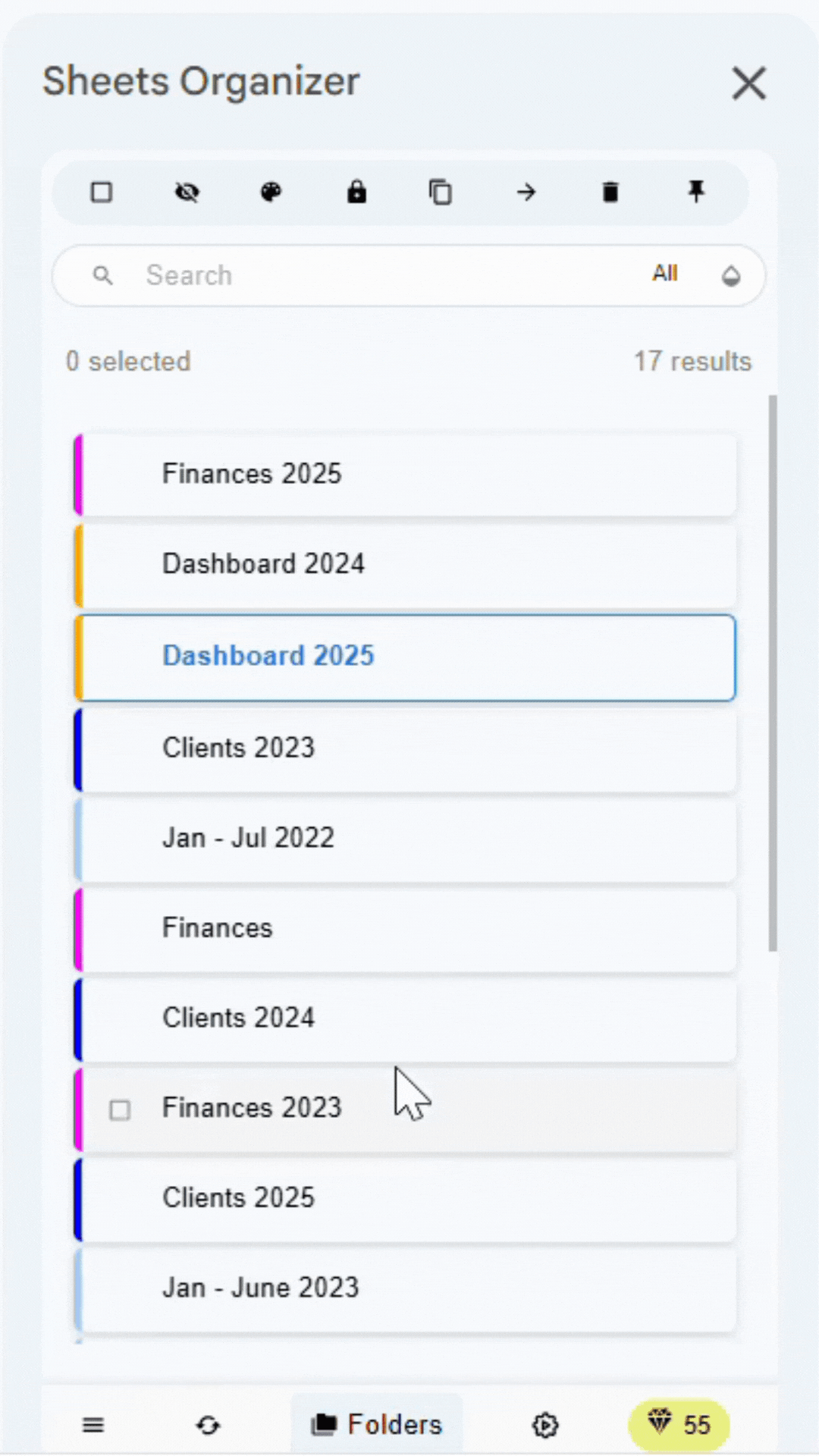
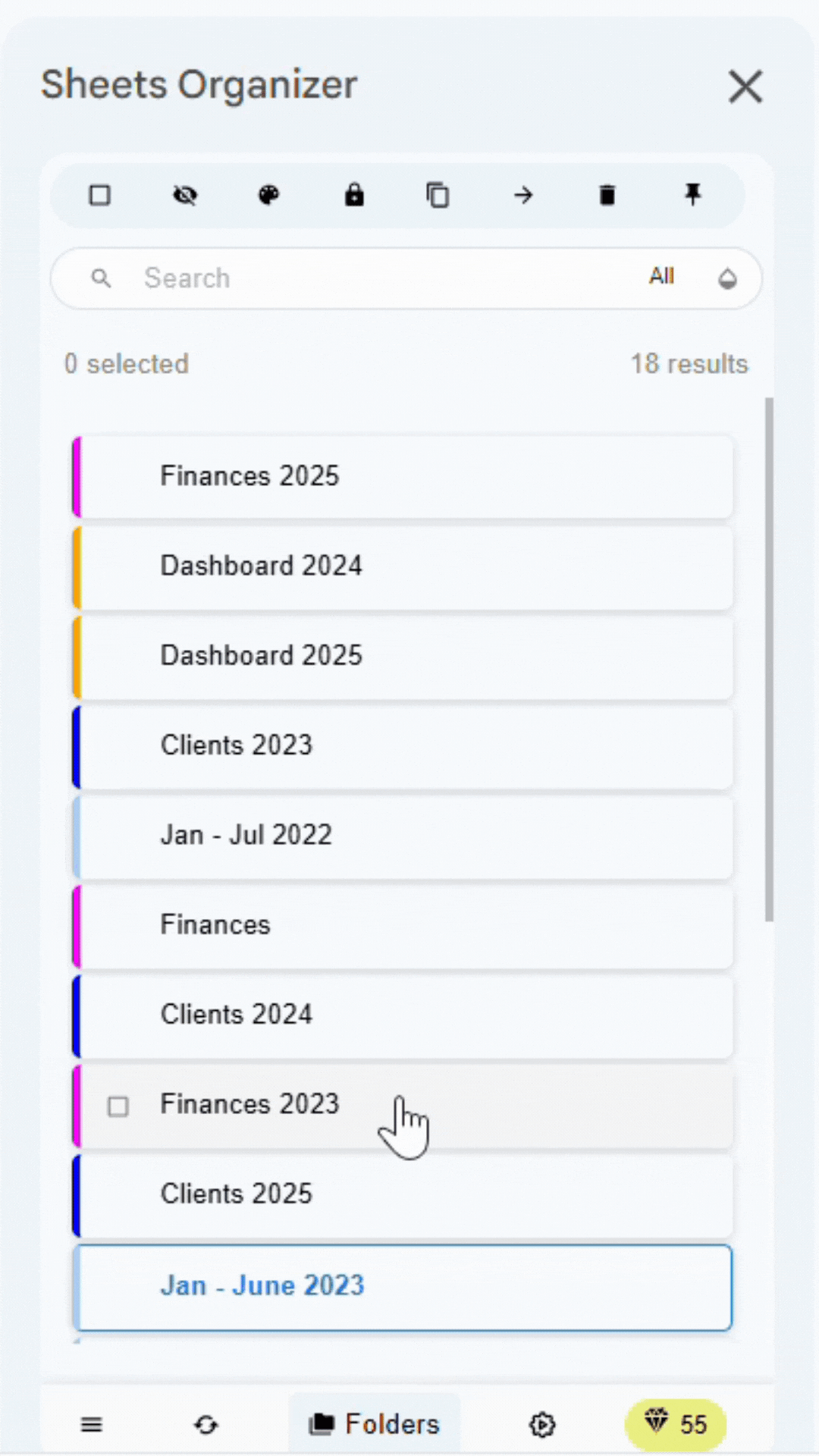
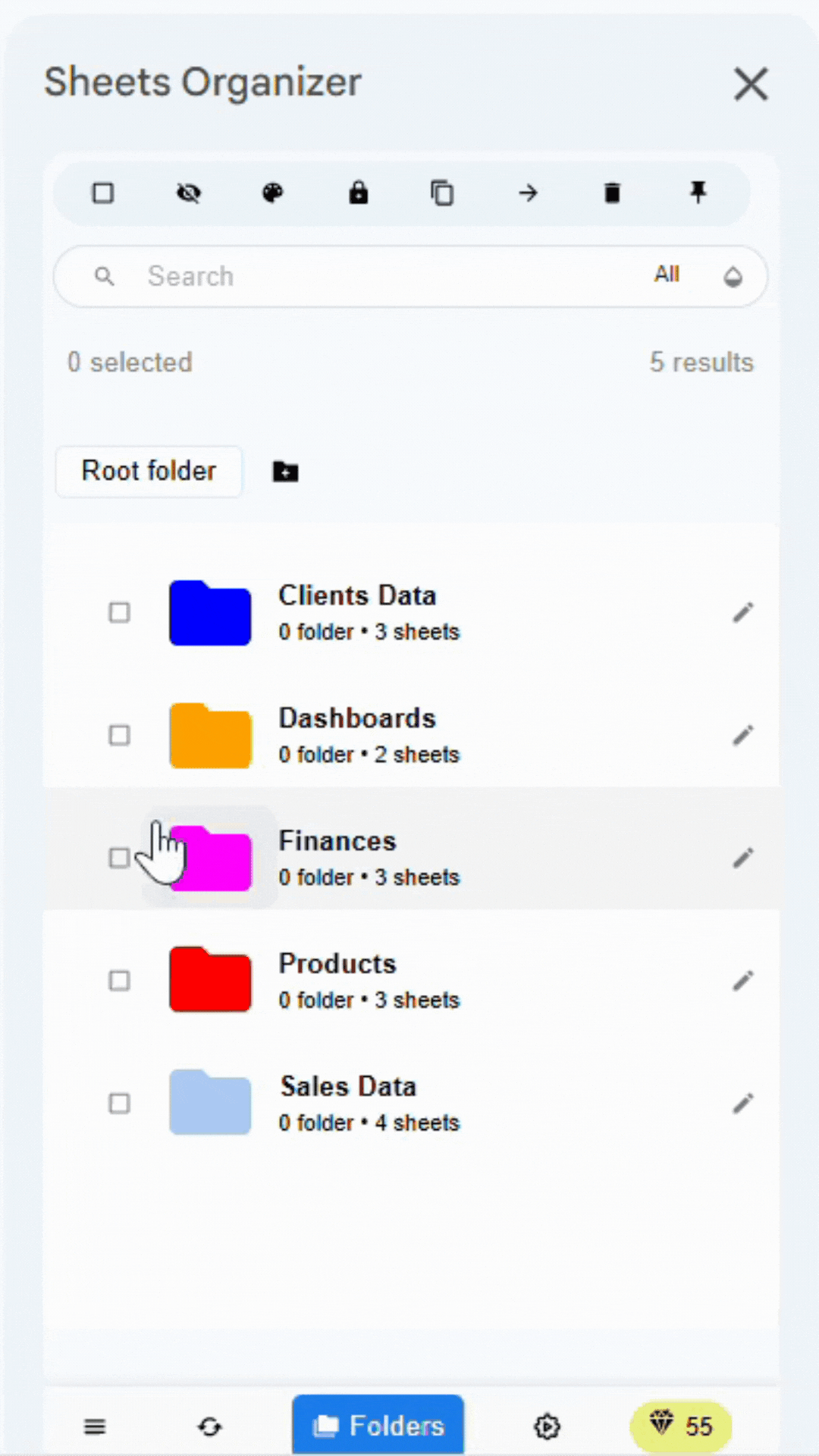
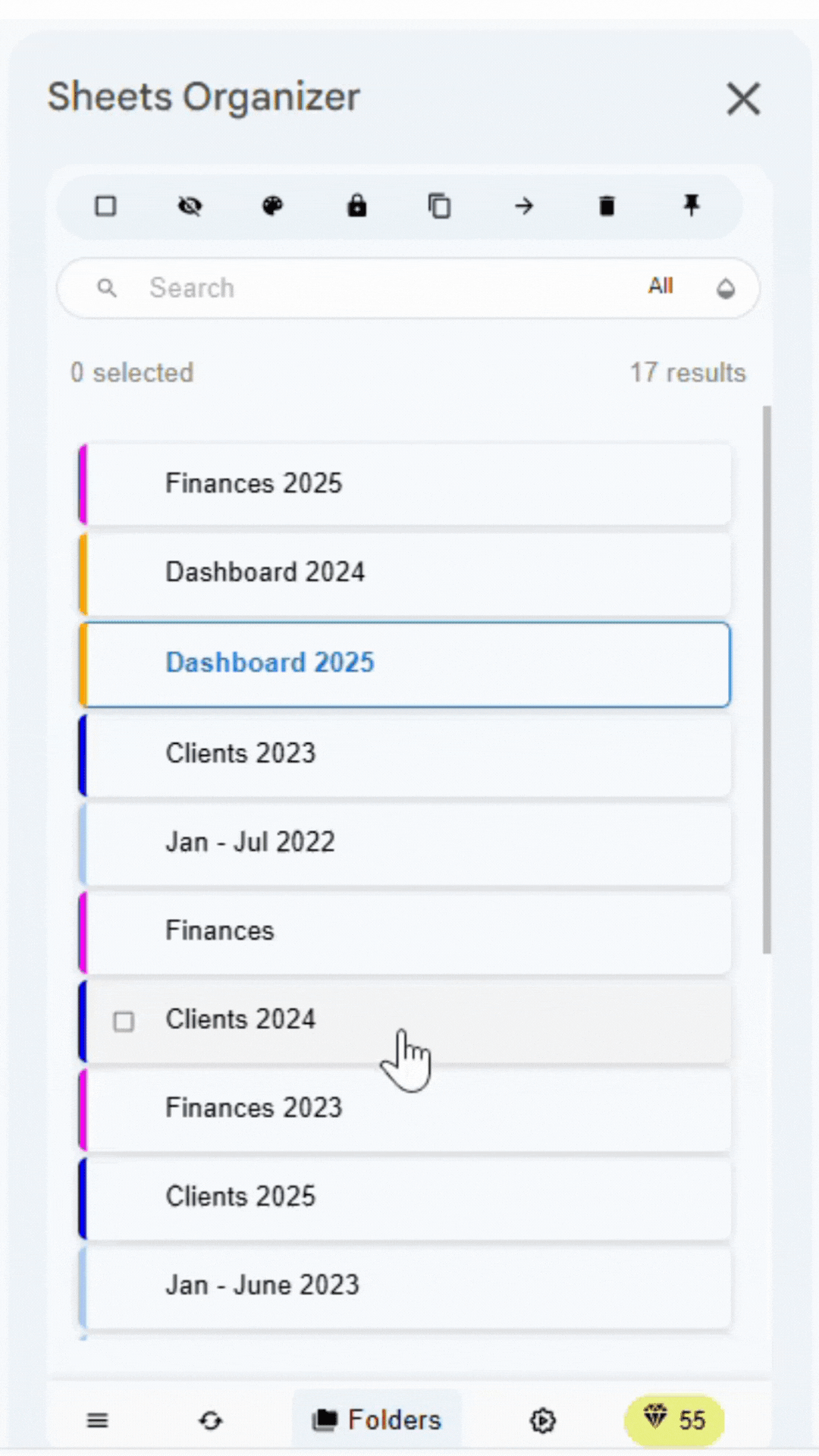
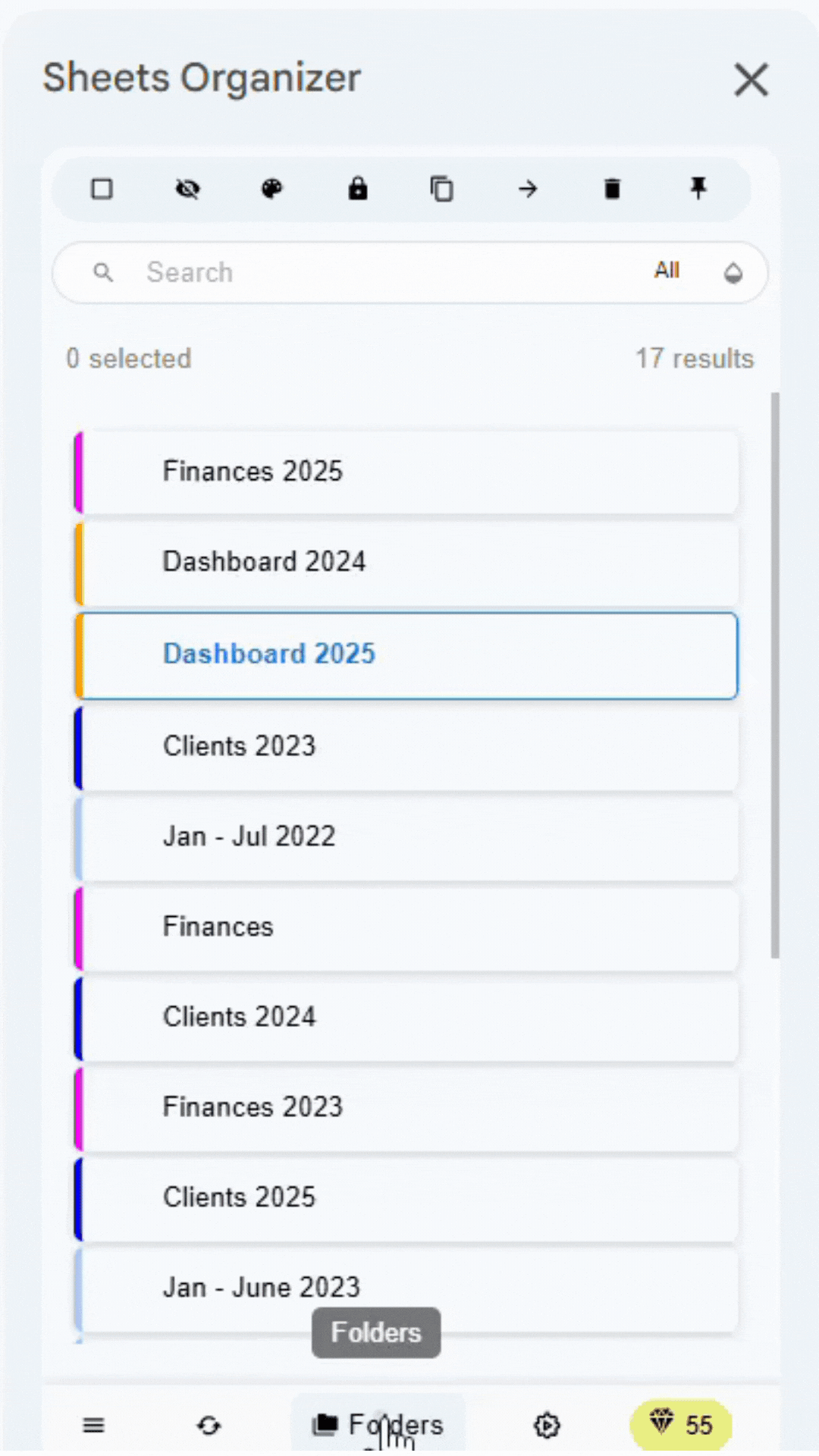
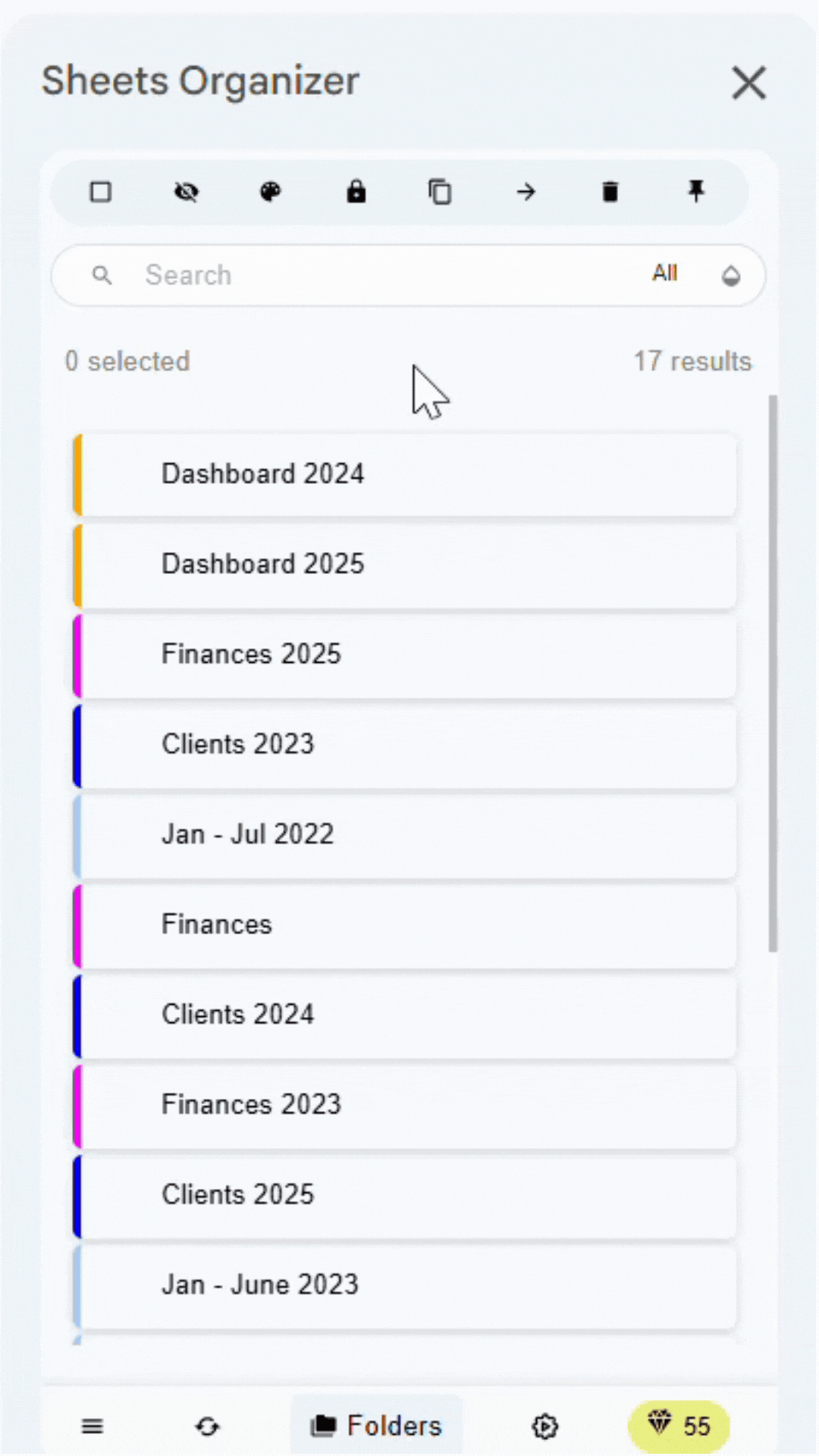
Real-World Implementation
Case Study 1: Small Business (5-15 sheets)
A small consulting firm with 12 sheets organized by:
📊 Financial/
├── Budget 2024
├── Expenses Q4
└── Invoices
👥 Operations/
├── Client Projects
├── Team Schedule
└── Resources
📚 Templates/
├── Proposal Template
└── Invoice TemplateCase Study 2: Growing Company (30-50 sheets)
A marketing agency with 45 sheets organized by:
📈 Marketing/
├── Campaigns/
│ ├── Q4 2024 Campaigns
│ └── 2025 Planning
├── Analytics/
│ ├── Monthly Reports
│ └── Client Dashboards
└── Content/
├── Blog Posts
└── Social Media
👥 HR/
├── Payroll/
├── Performance Reviews
└── Training
📊 Finance/
├── Budgets/
├── Invoicing/
└── Tax PrepTeam Collaboration Best Practices
When multiple people work with the same folder system, consistency becomes critical:
- Create naming conventions that everyone follows
- Establish color coding standards for different project types
- Document your folder structure so new team members understand it
Troubleshooting Common Issues
Folder Organization Mistakes
- Over-nesting: Creating too many subfolder levels (more than 4)
- Under-organization: Putting everything in one folder
- Inconsistent naming: Mixing naming conventions within the same system
- No color strategy: Using random colors instead of a planned system
- Ignoring maintenance: Letting the system become outdated
Performance Considerations
While folders improve organization, consider these performance factors:
- Folder depth: Keep nesting to 3-4 levels maximum
- Sheet count per folder: Avoid folders with 50+ sheets
- Regular cleanup: Archive or delete old, unused folders
- Team coordination: Ensure everyone follows the same organizational rules
Conclusion: Your Path to Organized Sheets
Creating an effective folder system in Google Sheets isn't just about organization—it's about reclaiming your time and mental energy. With Sheets Organizer, you finally have the tools to build folder hierarchies that scale with your business and make finding any sheet effortless.
Start simple with 2-3 main folders, add complexity gradually, and maintain consistency above all else. The best folder system is the one you'll actually use and maintain.
Pro Tip
Ready to finally organize your Google Sheets tabs with folders? Try Sheets Organizer free and see how folders can transform your spreadsheet workflow.